When you have connected Facebook, the pixels connected to your Facebook Ad Account will be shown in the 'Pixel ID' selection drop down menu. If you cannot find it, either you need to connect Facebook to Omnitrack, or you need to connect your Pixel to your Facebook Ad Account (in Meta Business Settings > Data Sources > Pixels). Otherwise, you have to add the Pixel ID manually.
If you would like to create a new pixel, please take the below steps and then proceed with the connection or manual adding actions.
1. First go go to yourFacebook Events Manager, Remember to switch into Business Account.
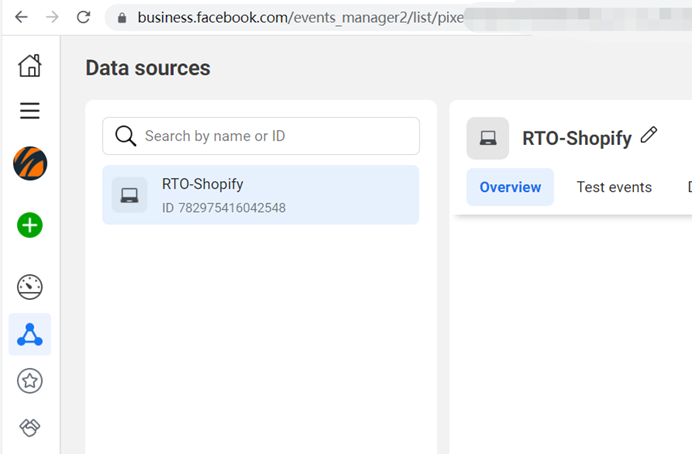
2. Select Connect Data Source tab.
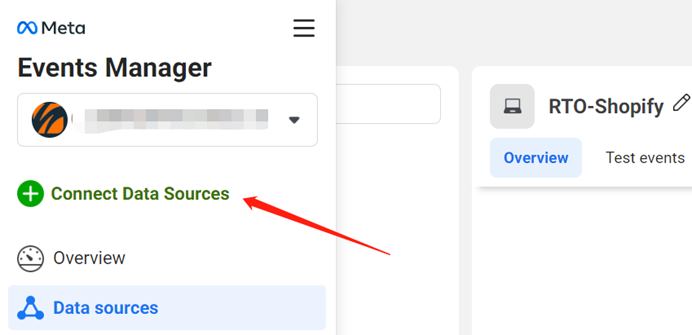
3. Select the source you want to track by this pixel, then click Connect button.
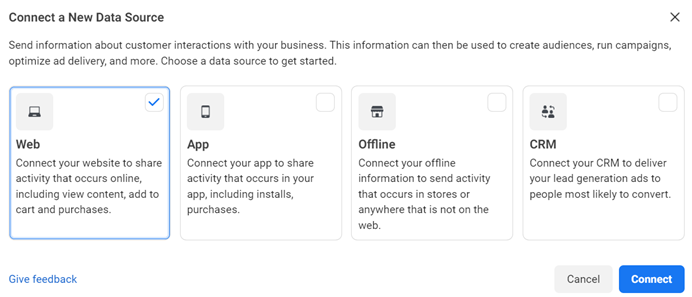
4. Set up the pixel name and click "Create Pixel". website address, then select the Check button.
![]()
5. Input the website address, and then select the "Check" button.
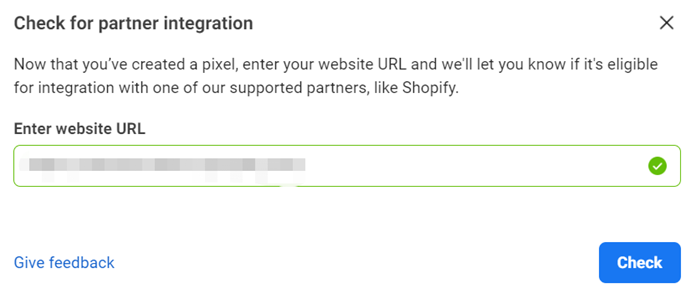
6. At this step you can skip and close the window.
The pixel set up can be done on our app - OmniTrack Facebook Pixels.
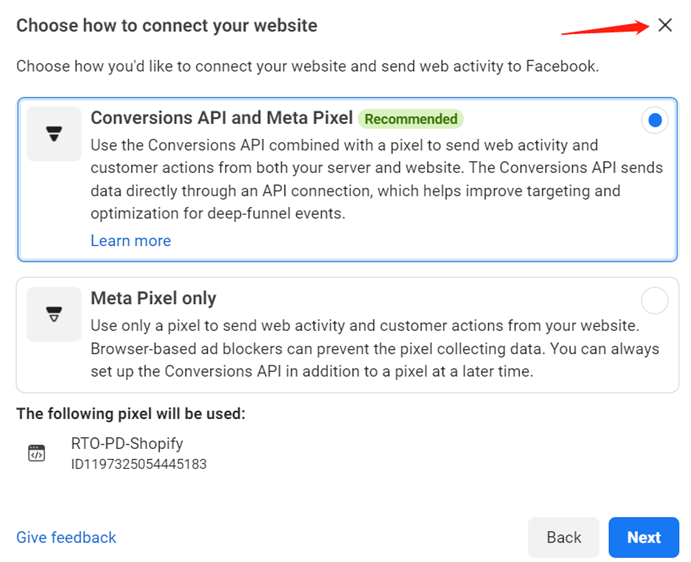
7. Finally, you can obtain pixel ID here so you can continue to set up other steps on our app.
![]()